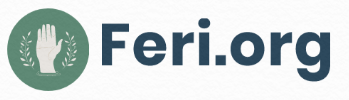Unlocking the hidden secrets to accessing the MacBook wisely is a way to double your screen usage experience while saving a lot on your struggling efforts and precious time. This may sound like a dream to many of you. But we are always here to convert this image into a hassle-free reality for you.
The recent updates from Apple
Before talking about the MacBook, let’s discuss Apple. This tech giant held a special event last month on 14th September. However, the major focus was on iPhone 13 launch and specifications, but many experts predicted that Apple is likely to discuss MacOS Monterey in the near future. For those who don’t know about MacOS Monterey, it’s one of the major updates for the MacBook series. Monterey is likely to add a line of convenient features to MacBooks while ten folding its potential in many ways possible. One of the most significant illustrations is the enabling of text copying from an image.
But before you make up your mind to master these yet-to-launch features in the market, let’s take a moment to appreciate its current features and abilities. With this, you never know there may be a lot to explore within the current functionalities. For example, did you know that MacBook permits you to sign documents using a Preview application?
Surprised?
If you are clueless about how to get started, here is something for you to follow.

1. Yearly updates
When was the last time you updated the operating system of your MacBook? Don’t remember exactly, right? Well, that’s a common thought process of most gadget addicts. We are not bothered about updates or device maintenance until it begins to hamper our user experience.
Consider annual OS updates seriously if you wish not to witness any hurdles in your smooth MacBook user experience. The software update is a good practice to add a new line of features and functionalities to your system. Plus, it optimizes the speed and overall performance of the MacBook effectively. All in all, it reduces your part of hassles while enhancing your machine usage experience.
Pro tip – Although you should not miss the latest updates, there is no harm in waiting for a day or two to ensure no major bug slipped via the undetected applications or online platforms.
If you are thinking about how to check the new updates available, click on the Apple logo – select ‘System Preferences’ – go to ‘Software Updates,’ and you are all good to go.
2. Customize the menu bar and control center
Apparently, it’s one of the most magnificent interfaces changes Apple made in its history ever. You can view and edit these settings in macOS Big Sur. For those who don’t know anything about it, Control Center is an all-access point that controls a few frequently accessed settings like – Bluetooth, Do Not Disturb, Brightness, Display functionalities, and much more. Accessing the Control Center is easy. There is a self-explanatory process guiding you through the process.
Pro tip – If you see a missing quick access setting from the Control Center, just drag and drop that particular application icon and place it under the Menu Bar for easy access.

3. The secret feature – Singing a document using MacBook
It’s one of the most loved features of the MacBook that lets you access Preview to sign and verify a document. So, the overall gist is it permits you to use signature logo functionality to sign a document quickly. Moreover, you can use your iPhone (synced with the MacBook) to develop and save the signature. Furthermore, the developed signatures can be added to the document.
4. You can fix a slow MacBook without experts’ help
Yes, you can be your MacBook expert for a change. All you need is to know effective ways to make it happen. There are many platforms like macpaw.com featuring meaningful pieces of advice for you. But before anything, you should be familiar with the obvious reasons behind it. Some common causes are the entire drive; storage is not optimized appropriately, macOS not updated for a long time, and much more. No matter what, it’s easy and practical to fix such problems in no time. All it requires is following a legit process.
5. You can turn your iPad into an additional display
Have you heard of Apple Sidecar that permits you to use your iPad as an external display for your MacBook? It’s a wireless connection entirely that takes hardly seconds to turn on and enhance your experience. You can enjoy Apple Sidecar only if you have iPadOS 13 or later installed MacBook’s Catalina or a newer version.
The sideCar can be used in different ways. The easiest way to reach is through the ‘Control Center’ – ‘Display’ – and select the iPad settings on your MacBook. If not, you can go to the open system settings – click preferences – and view the sidecar settings in detail.

6. Built-in Mac apps make you forget Google Docs
Most MacBooks come with Keynote, Pages, and Numbers installed in a series of boxes. Such applications are equivalent to Google Apps like Slides, Sheets, Excel, Word, etc.
To improve the MacBook’s users’, Apple created a suite of applications built right inside it. You can send an invite or share the document using the in-built applications. What’s more interesting is you can protect your document by setting a permission checkpoint requiring a password to access the link or copy.
7. The leverage of installing selective apps in your MacBook
Isn’t it fun to enjoy your favorite and most accessed iPhone applications on a bigger screen? Well, Apple permits you to do so. You have the leverage of installing similar applications on your MacBook as you have on your iPhone or iPad. This helps in easy data synchronization as well.
The final word
Improving the overall quality of user experience and exploring new features in MacBook demands time and effort. You need to carry a curious head to see how you can make the much-required difference in using a MacBook henceforth.